

 |
 |
ICC Home / Members / Meetings / Peer Support / Documentation / Projects
Introduction:top |
IFAS IT has developed a several centralized Microsoft Office installation points in an effort to make it easier to deploy Office for departments. The installation methods used are:
|
Office 2010 LIS
top |
Installation from the LIS is very simple. Executing the "setup.exe" program at \\ad.ufl.edu\IFAS\SOFTWARE\MSOFFICE2010 will perform a customized installation using the "_IFAS_Default.MSP" file which is kept in the "\\ad.ufl.edu\ifas\SOFTWARE\MSOFFICE2010\Updates" folder. This should be sufficient for most departments. Of course, that must be executed via an account that has local admin access on the box. Installing in this fashion will use the default MSP located at \\ad.ufl.edu\ifas\SOFTWARE\MSOFFICE2010\Updates. That file pretty much keeps the default install parameters; it permits the install to avoid any user response, however, and configures Outlook to use our Exchange server. |
Office 2010 LIS
top |
The LIS makes it easier to update Office installs compared to methods used in the past. Provided that there is enough hard drive space during the time of installation, the install files are cached to the hard drive so updates can be provided by Office/Windows Update or the IFAS WSUS. The preferred method is to have centralized patching done via WSUS so that reporting is available to confirm that all IFAS computers are updated properly and automatically. |
Office 2010 LIS
top |
Steve Lasley has agreed to maintain this install point. Changes are documented via a changelog accessible to all. In order to keep the LIS fully patched, at each monthly update cycle (2nd Tuesday of the month) they must:
Now, when an install is initiated from via "setup.exe", it will automatically apply all the patches in this folder, including any ones just added. The "_IFAS_Default.MSP" file in this same Updates folder is what Setup.exe uses to configure the install. Please see the following section for more details |
Office 2010 LIS
top |
A default MSP file has been created and placed in the Updates folder. This file was constructed by using the new Office Customization Tool (OCT). This replaces the Custom Installation Wizard (CIW) which was distributed as part of the Microsoft Office 2003 Resource Kit (ORK). One accesses the OCT simply by running setup.exe with the /admin switch. If multiple configurations are required for IFAS, please let Steve know and he can arrange a different configuration which can support that. |
Office 2007 LIS
top |
Installation from the LIS is very simple. Executing the "setup.exe" program at \\ad.ufl.edu\IFAS\SOFTWARE\MSOFFICE2007 will perform a customized installation using the "_IFAS_Default.MSP" file which is kept in the "\\ad.ufl.edu\ifas\SOFTWARE\MSOFFICE2007\Updates" folder. This should be sufficient for most departments. Of course, that must be executed via an account that has local admin access on the box. Installing in this fashion will use the default MSP located at \\ad.ufl.edu\ifas\SOFTWARE\MSOFFICE2007\Updates. That file pretty much keeps the default install parameters; it permits the install to avoid any user response, however, and configures Outlook to use our Exchange server. |
Office 2007 LIS
top |
The LIS makes it easier to update Office installs compared to methods used in the past. Provided that there is enough hard drive space during the time of installation, the install files are cached to the hard drive so updates can be provided by Office/Windows Update or the IFAS WSUS. The preferred method is to have centralized patching done via WSUS so that reporting is available to confirm that all IFAS computers are updated properly and automatically. |
Office 2007 LIS
top |
Steve Lasley has agreed to maintain this install point. Changes are documented via a changelog accessible to all. In order to keep the LIS fully patched, at each monthly update cycle (2nd Tuesday of the month) they must:
Now, when an install is initiated from via "setup.exe", it will automatically apply all the patches in this folder, including any ones just added. The "_IFAS_Default.MSP" file in this same Updates folder is what Setup.exe uses to configure the install. Please see the following section for more details |
Office 2007 LIS
top |
A default MSP file has been created and placed in the Updates folder. This file was constructed by using the new Office Customization Tool (OCT). This replaces the Custom Installation Wizard (CIW) which was distributed as part of the Microsoft Office 2003 Resource Kit (ORK). One accesses the OCT by running setup.exe with the /admin switch. Windows IT Pro has a very good article on Customizing and Deploying Office 2007; access requires a subscription to their magazine, however. There is also documentation available from Microsoft. If multiple configurations are required for IFAS, please let Steve know and he can arrange a different configuration which can support that. |
Office 2007 GPO
top |
This is not a practical option, even if it is a technical option because it doesn't support the kind of functionality and customization needed. It is a bit odd that Microsoft has created a deployment scenario that requires either administrative credentials or special tools. |
Office 2003 LIS
top |
Installation from the LIS is very simple. Executing the "_Default_IFAS_INSTALL" shortcut at \\ad.ufl.edu\IFAS\SOFTWARE\MSOFFICE2003 will perform a customized installation that should be sufficient for most departments. Of course, that must be executed via an account that has local admin access on the box. Installing in this fashion will use the default transform. That transform has been corrected to include the Outlook Address Book and now sets the default e-mail style to "text". This install point has also been corrected and will be maintained so that it installs a fully patched version (sans the Junk E-mail folder update). When the install is preformed in this way, some feedback is supplied on the end system which indicates the install is progressing: 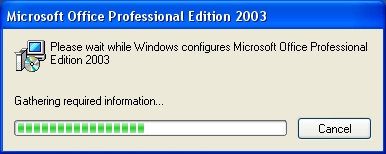 . .
Once the base install finishes, all current patches are applied via oHotfix.exe. During this portion of the installation, the end system will alternately display: 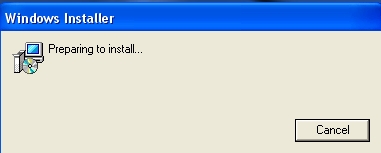 . .
and: 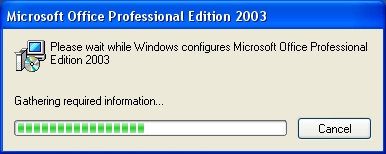 . .
until the entire installation is completed with the following display: 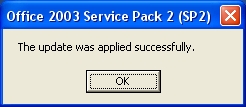 . .
|
Office 2003 LIS
top |
While one may use the LIS site for GPO installation, the customizations and updates will not be applied. If you are serious about GPO installation, you are referred to documentation on the AIP. That said, to install using GPO's, you must create a custom GPO specifically for your OU that contains a software deployment pointing to the MSI in the directory above. Unfortunately, this is a bit problematic currently due to the need to run Windows 2003 Group Policy Management Console on Win2k3 Server in order to successfully assign the package. At least in testing, when this was tried on WinXP, the error "Add operation failed. Unable to extract deployment information from the package. Run validation on the package to ensure that the package is correct" was received. If you need help with this, please contact Steve Lasley. An example GPO is available which demonstrates how Steve has done this for his department. Note that the default "\\ad.ufl.edu\IFAS\SOFTWARE\MSOFFICE2003\_Default_IFAS_INSTALL_.MST" transform has been specified. This installation is assigned to any machines that are within an OU to which the GPO has been linked. The installation happens at startup prior to logon, displaying the message "Installing managed software Microsoft Office Professional Edition 2003..." for the duration. Installation can take the better part of an hour on a slow machine, so be sure to warn any users who might be affected. One good way of using this is during system builds. By throwing a machine into a "deployment" OU where this GPO is linked, the installation occurs on next restart. Once done, you may move the machine to its destination OU. You may create your own transforms as detailed in Customizing an Install below. |
Office 2003 LIS
top |
The LIS makes it easier to update Office installs compared to methods used in the past. Provided that there is enough hard drive space during the time of installation, the install files are cached to the hard drive so updates can be provided by Office/Windows Update or the IFAS WSUS. The preferred method is to have centralized patching done via WSUS so that reporting is available to confirm that all IFAS computers are updated properly and automatically. |
Office 2003 LIS
top |
Steve Lasley has agreed to maintain this install point. Changes are documented via a changelog accessible to all. In order to keep the LIS fully patched, at each monthly update cycle (2nd Tuesday of the month) they must:
Now, when an install is initiated from the "_Default_IFAS_INSTALL" shortcut, it will automatically apply all the patches in this folder, including any ones just added. |
Office 2003 LIS
top |
There is a default Microsoft Transform (MST) file created and linked in the Setup.ini file. To create your own, you must use the Custom Installation Wizard that is part of the Office Resource Kit (ork.exe) available at http://www.microsoft.com/office/orkarchive/2003ddl.htm. The process is pretty self-explanatory but for more information, please read the documentation provided with the Custom Installation Wizard and the information available from Microsoft's website at http://office.microsoft.com/en-us/assistance/HA011401941033.aspx. There are two ways of using the MST to customize your install:
Interactions between command line parameters, a transform file and the setup.ini file are documented at http://office.microsoft.com/en-au/assistance/ha011401941033.aspx. There is a chance we may need to tweak these to meet all needs. |
AIP
top |
To install using GPO's,
you must create a custom GPO specifically for your OU that contains
a software deployment pointing to the MSI in the directory above. Unfortunately, this is a bit
problematic currently due to the need to run Windows 2003 Group Policy Management Console on
Win2k3 Server in order to successfully assign the package. At least in testing,
when this was tried on WinXP, the error "Add operation failed. Unable to extract deployment
information from the package. Run validation on the package to ensure that the package is
correct" was received. If you need help with this you are likely out of luck, as Mark Ross was
the person who set this up long ago and Mark has moved on.
When creating your software package, you must specify the transform you intend to use for customization. This transform can exist on your own server or other controlled network location. Such installations are assigned to any machines that are within an OU to which the GPO has been linked. You may create your own transforms as detailed in Customizing an Install above. |
AIP
top |
AIP Documentation pending... |
AIP
top |
AIP Documentation pending... |
AIP
top |
AIP Documentation pending... |
If you have any questions about any of this, please contact Steve Lasley |
last edited 21 June 2010 by Steve Lasley