Distribution Lists:
Return to IT/SA Services Documentation Home |
Lead: Scott Owens
About Distribution Lists:
Distribution groups may be used to create mailing lists that can be managed by a unit's administrative staff using Outlook. This is one option for meeting the VP's requirement that each unit have lists for "faculty" and "all" that should up in UF Exchange's Global Address List (GAL) as ". IFAS-{unitabbrev}-faculty" and ". IFAS-{unitabbrev}-all". This was created to document that process, but will hopefully provide other details useful to the creation and management of such lists as well.
Example: creating a Faculty Distribution List:
Note: An OU Admin has nearly all the rights they need to create and manage distribution lists for their own unit. There is at least one step for which help is required, however, and that is the email-enabling of the distribution (or universal security) groups. If you are only going to have a single end-user editing the list via Outlook (i.e., as list "owner") then you can do that aspect as well; if you need multiple end-users as list owners then you will have to get with Scott.
Run Active Directory Users and Computers (ADUC) on your Admin workstation via your ufad\if-admn credentials. Within the UF > Departments > IFAS branch of the directory, locate the Groups subfolder within your own unit's OU. Right-click that Groups folder, choose New > Group, select the Universal and Distribution radio buttons, then enter the Group name. Below is a generic example for a faculty list; of course, you would replace {unitabbrev} with your own unit name (ENTNEM for example). All Groups should begin with "IFAS-" both to denote they belong to IFAS and also to avoid collisions with groups made elsewhere within UFAD.
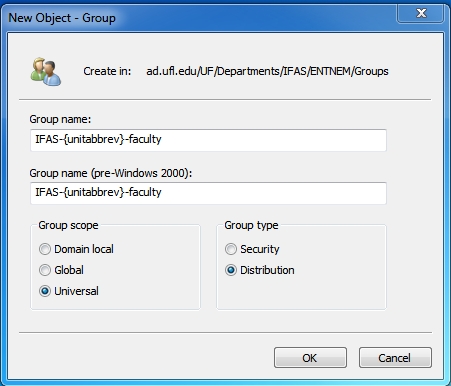
Note: if you plan to use this group to assign permissions as well, you should change the type from Distribution to Security. This gives the group a security identifier (SID) and the group may then be used to permission resources elsewhere. This was useful in the case of our IFAS-{unitabbrev}-VCschedule lists that are used for VC notification but may also be used later for permissioning access to resources within the Tandberg Management System (TMS). Email Scott Owens and request that he mail-enable the new group you have created.
Note: only groups with universal scope can be mail-enabled. Once Scott has mail-enabled the group you may go to the Attribute Editor tab of the properties for that group, select the displayName Attribute, and click on the Edit button to add the specified ". " (dot-space) prefix. The displayName Attribute is what shows in the GAL.
Note: It will take at least overnight for the new group to show up in the GAL as the Exchange address book is not updated in real-time. Until it shows up in the GAL you can't edit it via the Outlook interface (see "Managing a Distribution List" below).
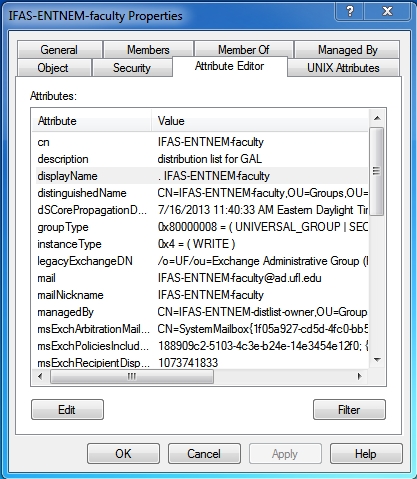
Note: there is another Attribute that controls whether or not the list may receive email from addresses outside UF Exchange. Generally, this is not a problem for Distribution Lists, but our IFAS-{unitabbrev}-VCschedule lists that are used for VC notification needed to accept messages sent from Video Services outside UF Exchange and thus needed this attribute edited as well:
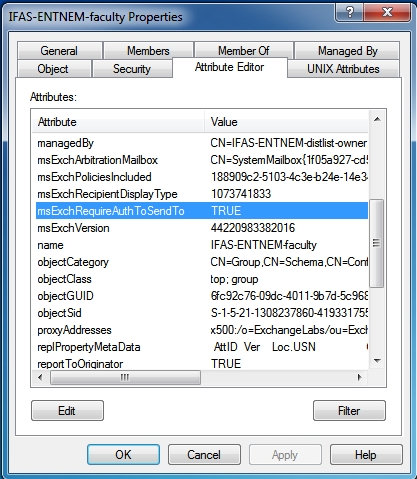
Finally you need to configure list ownership in order to control who may edit the list within Outlook. If you only need a single user for this purpose then any OU Admin can do this themselves in ADUC via the Managed By tab of the group properties:
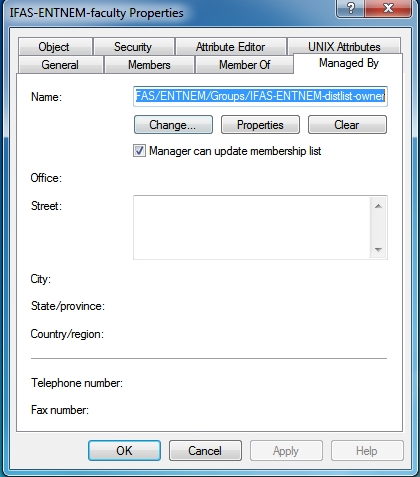
Note that adding in the account of who you wish to edit the list in Outlook and also checking the "Manager can update membership list" are the keys to making this work. This will change the "managedBy" attribute of the list as shown here:
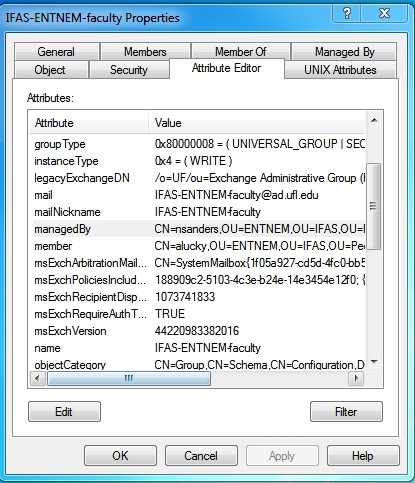
If you want more than a single user to have ownership rights then you will have to contact Scott Owens so he can add those via the Exchange Management Console (EMC). The ADUC user interface, at least via the Managed By tab, does not allow for doing that. [see http://blogs.technet.com/b/exchange/archive/2011/05/04/how-to-manage-groups-with-groups-in-exchange-2010.aspx.]
Note also: OU admins may of course edit the group membership directly within the group object using ADUC.
If you have lots of security groups, you may wish to create a "Distribution Lists" sub OU and move your list groups there in order to help organize things:
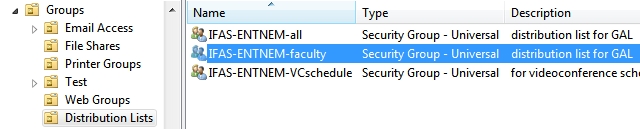
You will also want to provide good descriptions of your groups in order to assist in documenting the purpose of each.
Managing a Distribution List:
List owners (as set via the Managed By tab in ADUC or via Scott in EMC) can edit the distribution list within Outlook by going into the Address Book and searching for the list:
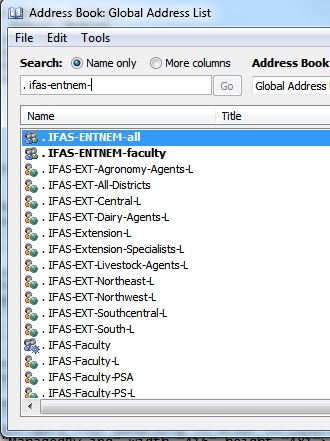
Once the list is located, a double-click will bring up the list details:
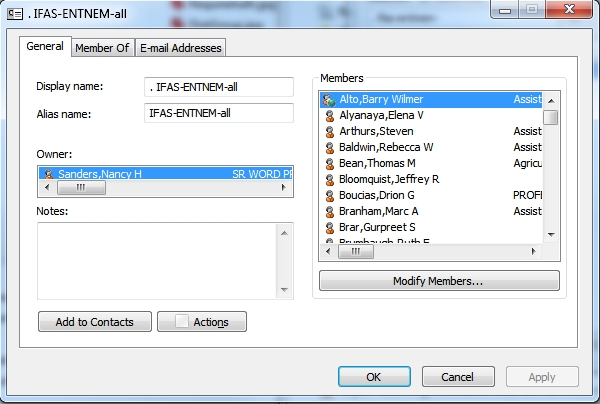
The "Modify Members..." button may then be used to add or remove list recipients.
Note: one limitation of Distribution Lists is that the recipient must be in the GAL. This means that outside email addresses may not receive messages sent to these lists. That limitation does not exist with Shared Contacts within public folders and it is not a limitation of Listserv. Listserv, however, requires confirmation and the other two methods do not (nor can that be implemented AFAIK). On the other hand, like Shared Contacts, a Distribution List may be edited via Outlook; this is generally easier for administrative staff to learn than is the Listserv interface.
|



