|
Auto Updates or "Update Now" will not run:
There may be various symptoms. For auto update failures, you will be messages in the
Application Event log for Windows. If you try to "Update now" by right-clicking on the
vShield icon in the system tray, you may not get the usual interface as shown following:
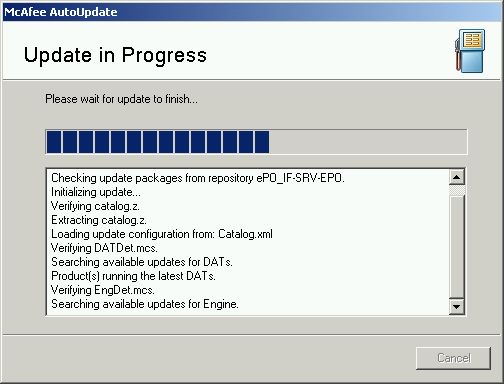
- To fix this you begin by uninstalling the agent.
- You must be logged on with an account that has administrative right to proceed.
- Click on the Start button and select the "Run..." option
- In the "Run" box, type "cmd" and press "Enter". (This will run a command prompt.)
- At the command prompt type: cd "c:program files\network associates\common framework" and press "Enter". (This will change to the proper directory so the command in the next step can run.)
- At the command prompt type: "frminst /remove=agent" and press "Enter".
- The agent uninstall should then proceed. If you get a “Couldn't stop CMA processes” error,
look at the services running to see the status of McAfee Framework Service. Try stopping it.
If that doesn't work then run the Task Manager and kill the "FrameworkService.exe" process.
- Once the agent is uninstalled, then execute a similar command to remove the updater: "frminst.exe /remove=updater"
- Finally, re-install the agent from "\\if-srv-epo\install$\ePO Agents\UFAD_ePOAgent.exe"
- After doing all this, try and run "Update Now" a couple of times and see if it works now.
|



